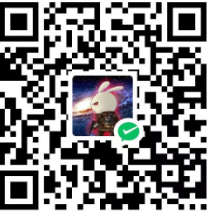1
2
3
4
5
6
7
8
9
10
11
12
13
14
15
16
17
18
19
20
21
22
23
24
25
26
27
28
29
30
31
32
33
34
35
36
37
38
39
40
41
42
43
44
45
46
47
48
49
50
51
52
53
54
55
56
57
58
59
60
61
62
63
64
65
66
67
68
69
70
71
72
73
74
75
76
77
78
79
80
81
82
83
84
85
86
87
88
89
90
91
92
93
94
95
96
97
98
99
100
101
102
103
104
105
106
107
108
109
110
111
112
113
114
115
116
117
118
119
120
121
122
123
124
125
126
127
128
129
130
131
132
133
134
135
136
137
| const fs = require("fs");
const path = require("path");
const { promisify } = require("util");
const readdir = promisify(fs.readdir);
const stat = promisify(fs.stat);
const readFile = promisify(fs.readFile);
const writeFile = promisify(fs.writeFile);
const mkdir = promisify(fs.mkdir);
const rmdir = promisify(fs.rm);
const { minify: minifyJS } = require("uglify-js");
const CleanCSS = require("clean-css");
const htmlMinifier = require("html-minifier");
const distDir = "dist";
async function checkAndCreateDistDir(dir) {
try {
const stats = await stat(dir);
if (stats.isDirectory()) {
await rmdir(dir, { recursive: true });
}
} catch (err) {
if (err.code !== "ENOENT") {
throw err;
}
}
await mkdir(dir);
}
async function copyFiles(dir) {
const filesToCopy = [
"assets",
"lib",
"src",
"manifest.json",
"popup.html",
"web_cmd_x86.o",
"web_cmd_arm.o",
];
const copyFile = async (source, target) => {
const contents = await readFile(source);
await writeFile(target, contents);
};
const copyFolder = async (source, target) => {
await mkdir(target, { recursive: true });
const files = await readdir(source);
for (const file of files) {
const current = path.resolve(source, file);
const dest = path.resolve(target, file);
const stats = await stat(current);
if (stats.isDirectory()) {
await copyFolder(current, dest);
} else {
await copyFile(current, dest);
}
}
};
for (const file of filesToCopy) {
const sourcePath = path.resolve(file);
const destPath = path.resolve(dir, file);
const stats = await stat(sourcePath);
if (stats.isDirectory()) {
await copyFolder(sourcePath, destPath);
} else {
await copyFile(sourcePath, destPath);
}
}
}
function minifyFiles(dir) {
const files = fs.readdirSync(dir);
files.forEach((file) => {
const filePath = path.join(dir, file);
const stat = fs.statSync(filePath);
if (stat.isDirectory()) {
minifyFiles(filePath);
} else {
const ext = path.extname(file);
if (ext === ".js") {
let code = fs.readFileSync(filePath, "utf8");
const { error, code: minifiedCode } = minifyJS(code);
if (!error) {
fs.writeFileSync(filePath, minifiedCode);
console.log(`Minified ${filePath}`);
} else {
console.error(`Error minifying ${filePath}: ${error}`);
}
} else if (ext === ".css") {
let code = fs.readFileSync(filePath, "utf8");
const minifiedCode = new CleanCSS().minify(code).styles;
fs.writeFileSync(filePath, minifiedCode);
console.log(`Minified ${filePath}`);
} else if (ext === ".html") {
let code = fs.readFileSync(filePath, "utf8");
const minifiedCode = htmlMinifier.minify(code, {
collapseWhitespace: true,
removeComments: true,
minifyJS: true,
minifyCSS: true,
});
fs.writeFileSync(filePath, minifiedCode);
console.log(`Minified ${filePath}`);
}
}
});
}
async function main() {
try {
await checkAndCreateDistDir(distDir);
await copyFiles(distDir);
minifyFiles(path.join(__dirname, "dist"));
console.log("Task completed successfully.");
} catch (err) {
console.error("An error occurred:", err);
}
}
main();
|